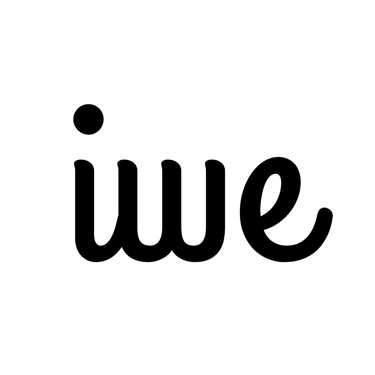3 Things You Need to Start Using a Digital Planner on iPad
7/29/20251 min read
Is Digital Planning Hard? Not Really — Here’s Why
Ever looked at someone using a digital notebook and thought, That looks way too complicated?
You’re definitely not alone.
But here's the truth: digital planning is a lot easier than it looks — especially when you know what you actually need to get started.
If you’re curious (or a little overwhelmed), this quick guide is for you. No pressure, just four simple steps to help you ease in and start using your iPad as a digital planner.
Step 1: Get a Tablet You Like
Most digital planners work best on tablets like the iPad. You can also use an Android tablet, but we recommend one that supports a stylus for that natural handwriting experience.
Step 2: Choose a Stylus That Works for You
If you're using an iPad, the Apple Pencil is a popular choice. Other tablets have their own compatible pens too.
A stylus makes writing feel intuitive — like using a regular paper planner, but better.
Step 3: Download a Handwriting App
This is where the magic happens.
Here are a few apps we love and recommend:
GoodNotes
Notability
Noteshelf
Each of these apps lets you open, write on, and organize your digital planner PDF files. You’ll be able to swipe through pages, highlight tasks, and even search your handwriting.

Step 4: Open Your Digital Planner
Once you’ve installed your planner (downloaded from our shop or added via Dropbox/Google Drive), it’s go time.
✔️ Open your app
✔️ Import the planner
✔️ Start tapping, writing, and planning
It’s really that simple.
Bonus Tip: Start Light with a 7-Day Template
If a full planner feels overwhelming, try our 7-Day QuickStart Template — a light, minimal way to plan your week without stress.
Save this post, or share it with a friend who wants to go digital without the stress. You’ll love how simple (and fun) it becomes.